Usage Instructions
Communities
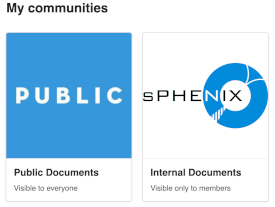
| Internal Documents | Visible only to members. Contains all records with 'Restricted' access to members of this community, that are being reviewed and modified. |
| Public Documents | Visible to all. Contains all records which are finalized and approved before they are made 'Public' in this community. Can be read by everyone, but not modified. |
New Uploads
*** Make sure an upload is done to one of these two communities, not outside. ***Required Fields:
|
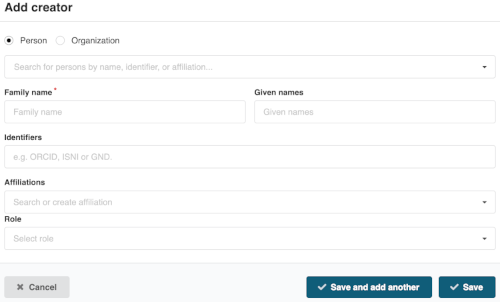
|
Upload 'Restricted' records to 'Internal Documents' to be reviewed by other authenticated users
Internal Documents -> New upload
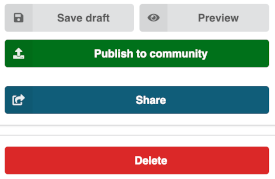
|
Save Draft: Saves upload. Scroll up and make sure there are no 'validation errors' shown towards the top of the page. Preview: Shows preview of the record. Publish to community: Makes the 'New upload' and any later changes, part of Internal Documents. If 'Publish to community' is not used after 'Save draft', the changes will be only be available in 'My dashboard'->'My uploads', but not in Internal Documents. Share:Allows users to share a record with other authenticated users selected from a drop-down list, with a few predefined permissions. An email is sent to users the record is shared with. Delete:Allows users to delete a record created by them. |
Upload/Submit records which should be approved to be added to 'Public Documents' and made visible to all
Public Documents -> New upload or can be moved from 'Internal Documents'.
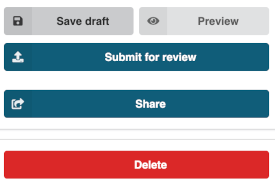
|
Save Draft: Saves upload. Scroll up and make sure there are no 'validation errors' shown towards the top of the page. Preview: Shows preview of the record. Submit for review: Lets users submit the upload to be approved by previleged users to be added to the community. Once it is submitted (needs to be done only once), this record can be accessed in 'My dashboard'->'Requests', and can be modified there. Share:Allows users to share a record with other authenticated users selected from a drop-down list, with a few predefined permissions. An email is sent to users the record is shared with. Delete:Allows users to delete a record created by them. |